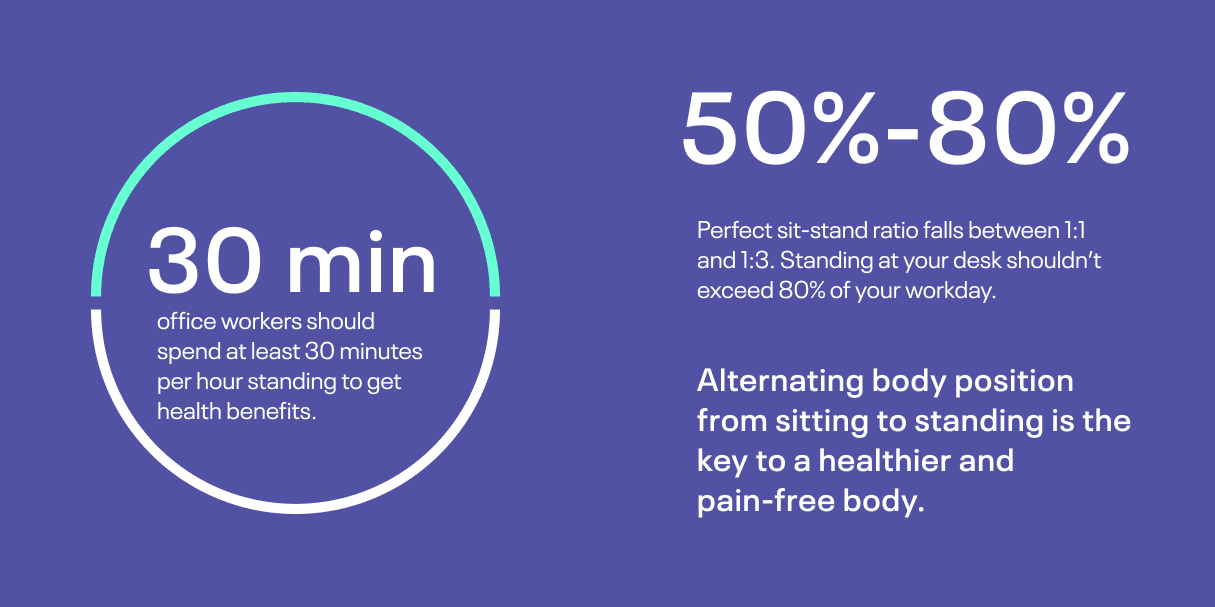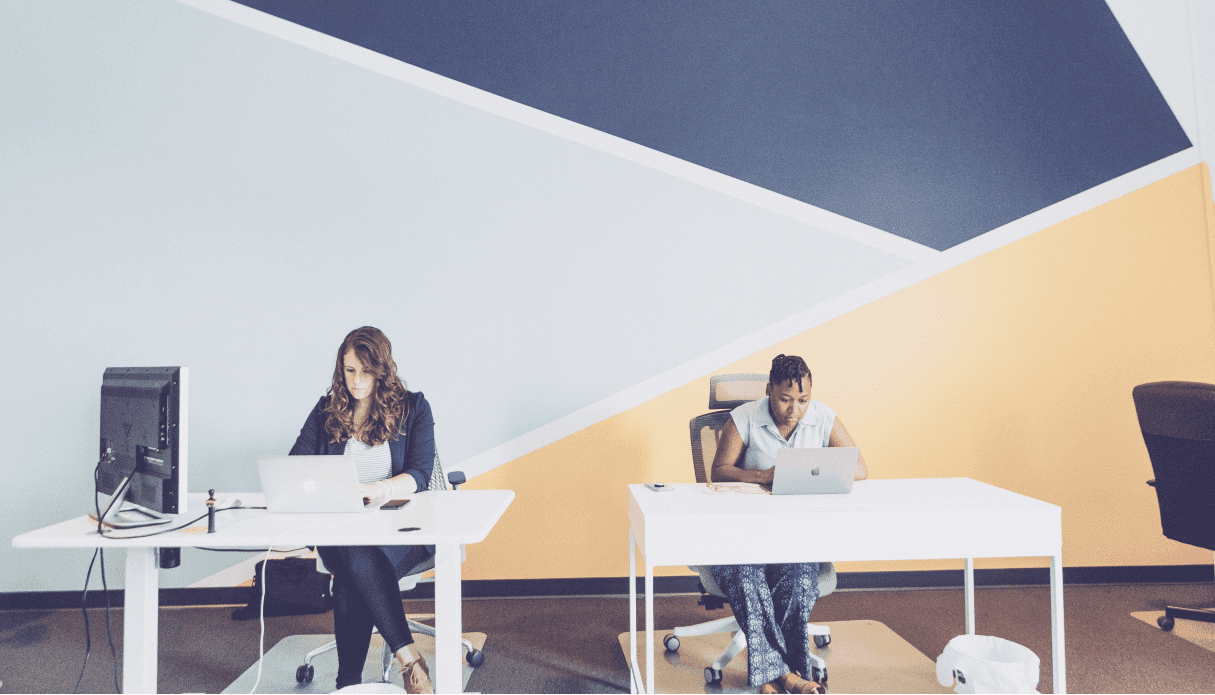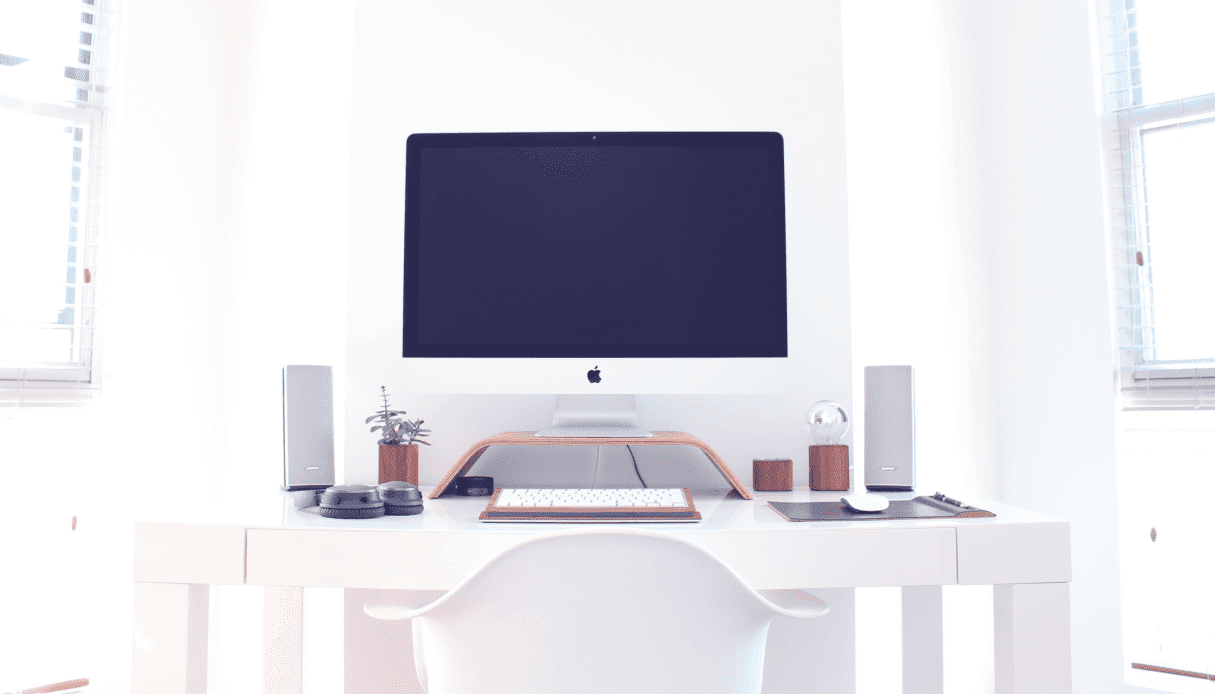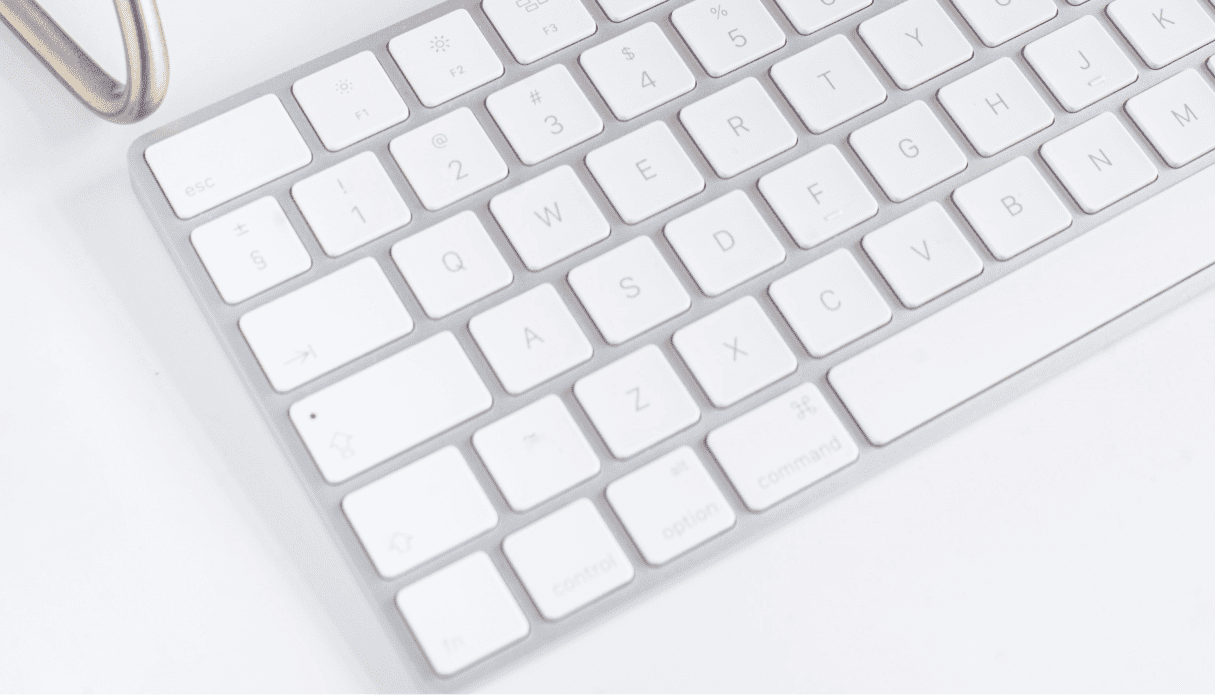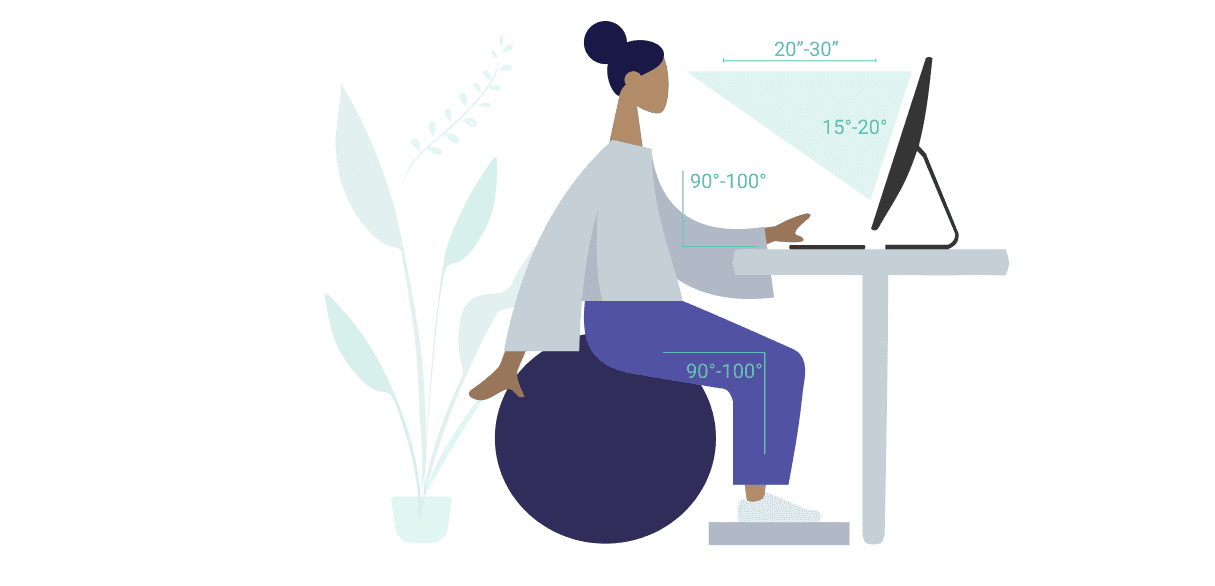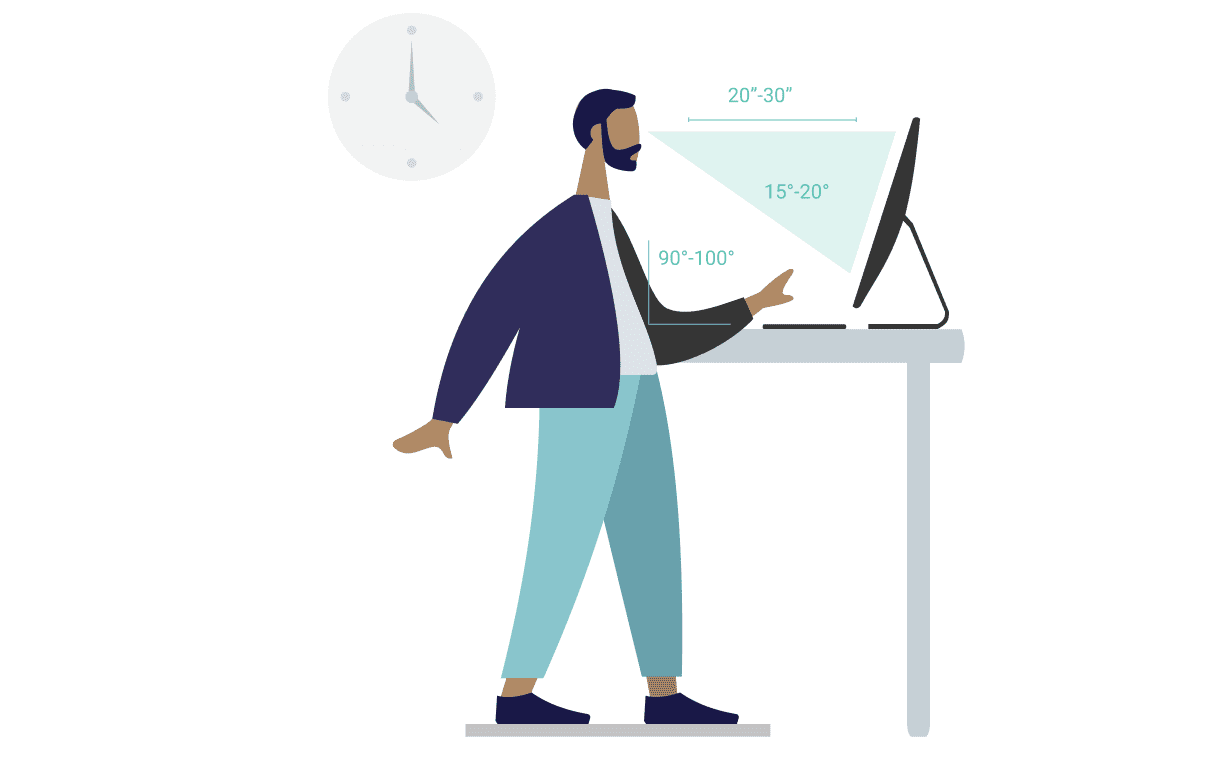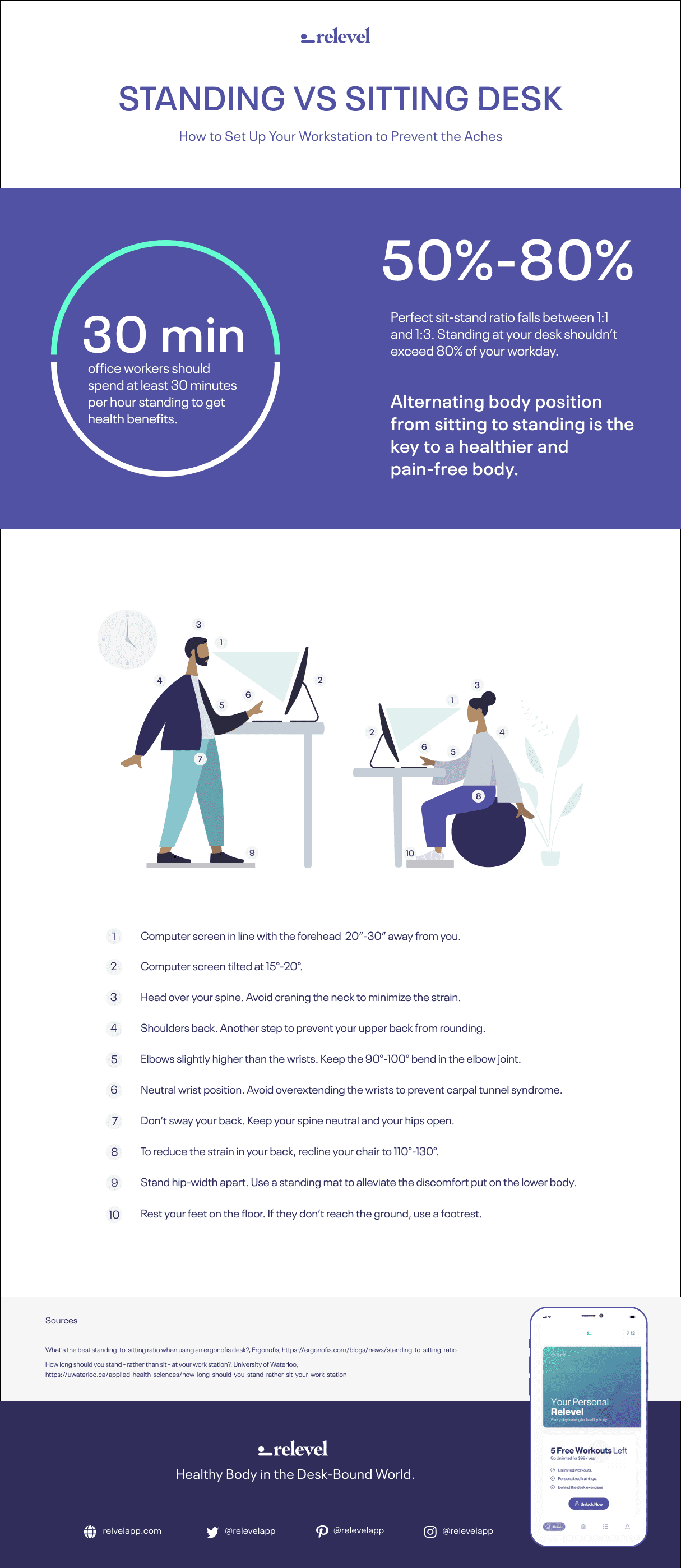Sit to Stand Desk. How to Set it up to Prevent the Body Aches.
Are you complaining about aches in your lower or upper back? Maybe your neck and shoulders are tensed up, and the arms and wrists are in pain from all the typing? Chances are your sitting or standing workstation isn't set up correctly, and your body is straining itself to maintain in this uncomfortable position for many hours.
Why should you be in pain when in front of your desk? Since we spend a big chunk of our days in front of computers, don't you think it is essential to do it in a way that will be more easeful on the body?
In this article, I'm going to talk about sitting and standing workstations and their differences. You will also find out how to set them up ergonomically to prevent the aches associated with desk jobs.
Why is Ergonomics Important?
Whether you are working in front of a traditional sitting desk or you are following the standing workstation trend, the bad ergonomics can have a considerable impact on you. Incorrectly set up workstation forces you to adopt a bad posture that puts a strain on your body.
How Can Incorrect Desk Set up Damage Your Body
The effects of bad ergonomics aren't only aches that come and go. They can lead to more severe muscle strains and nerve damages. Such can be carpal tunnel syndrome in your wrists or sciatic nerve damage in your lower back, often going down the leg (What's causing Sciatica and how can you help yourself). Bad posture will not only affect your muscular and nervous system but can harm the digestive system as well as your lungs.
It might feel good to slump now, but adopting this posture has a severe long-term effect on your body.
The Advantages of the Ergonomic Setup
Better posture is an obvious advantage when working in front of ergonomically set up sitting or standing desk. Correct height and distance from your workstation can prevent postural compensations that can lead to more serious problems. Correct seated or standing posture contributes to better health and function of your internal organs such as intestines or lungs. Another advantage that comes with better ergonomics is increased productivity. Who doesn’t want to get things done quickly and effectively?
Correct posture has a positive impact on your health and productivity.
Where to Start?
Check if your company hires ergonomic consultations. Wouldn't it be nice to have your workstation set up by a professional?
In case there aren't any of these luxuries around, keep reading, and I'll give you a few tips on how you can make some changes yourself. It really isn't that complicated, and in a few minutes, you can feel so much better! Seriously, I tried it on myself writing this article.
Standing vs. Sitting Workstation
I won't be original, saying that sitting is the new smoking. Everybody heard from doctors, physical therapists, or ergonomic specialists that a sedentary lifestyle has a harmful impact on our health. With that in mind standing desks are becoming widely accessible.
There are still debates on whether or not the standing desks are genuinely so good for us. According to Alan Hedge, director of Human Factors and Ergonomics research at Cornell University:
Standing all day long can put additional load on the circulatory system and increase the risks of varicose veins.
So one might wonder what to do? The key to a healthier body in a desk-bound to the world is the alternate between sitting and standing. Studies in the University of Waterloo's Kinesiology department found that the ideal stand-to-sat ratio in your workday lies between 1:1 and 1:3. That means your total standing time shouldn't exceed 80% of your workday. Now, let's see how you can adjust your workstation and your posture to alleviate the discomfort.
Ergonomic Sit to Stand Desk
Photo by Jud Mackrill on Unsplash
To effectively alternate between sitting and standing at your workstation, you need to choose a desk that compliments both work styles.
Here are the three main features to look for when selecting an ergonomic desk.
Adjustable Height
You want to be able to move from sitting to standing. We are designed to be moving through the day, and spending time in one position isn't suitable for your body. According to the University of British Columbia, "Positional change is the key." Try rotating the portions regularly, e.g., every 2-3 hours. Are you not sure to which height to adjust your desk? Try this smart calculator, which can help you choose the perfect height for your desk for both sitting and standing.
Appropriate Depth
Extend your arm and touch the screen. This is how far you want to place your monitor for the most optimal position. It is approximately 20-30 inch distance. The depth of the desk should let you accommodate your monitor, keyboard, mouse, and whatever else you place in front of you while maintaining the 90-100 degree bend in the elbow. The recommended depth is 30”.
Adjustment Mechanisms
You can choose between electric, pneumatic, and crank adjustments. Electric or pneumatic height adjustments are the most recommended because of the ease of use. The Australian study shows that office workers were discouraged from using the manually adjusted sit to stand desks because they found them time-consuming.
Keep these tips in mind when choosing your future ergonomic sit to stand desk. Here is a list of recommended desks, according to Btod.
Additional buy: Standing Mat
If you decided to switch into a standing desk, the anti-fatigue mats are your new best friends. The jelly cushioning can help to alleviate the stress put on the lower body when standing. Moreover, some of the anti-fatigue mats are designed in a way that encourages more movement. Providing some balance bars or allowing you to roll your feet while standing.
Check out the recommended standing desk anti-fatigue mats.
Ergonomic Chair
Photo by James McDonald on Unsplash
There are tons of choices of chairs out here on the internet. It might be overwhelming if you don’t exactly know what is important when choosing an ergonomic chair.
Here are the three essential qualities to search for when buying an ergonomic chair.
Lumbar Support
Find yourself a perfect ergonomic chair that offers lumbar support to enhance the neutral curves of your spine. Sufficient lumbar support is vital to minimize the strain put on the intervertebral discs.
Depth of the Chair
Your chair should be deep enough to support your thighs, but at the same time, allow the space behind your knees to be free. Ideally, about a fist away from the edge of the chair. That will help you cultivate the neutral curvature of your back as well as prevent putting excessive strain on the back of the thighs.
Height of the Chair
The height of the chair is significant when looking at the workstation ergonomics. You should be able to match it with the height of your desk so that when you are seated, your elbows are slightly higher than your wrists, and you keep a 90-100 degree bend at the elbow joint. This position will guarantee a better blood flow and less strain for the tendons and muscles of your upper back and arm.
Now that you know what to look for, check out the list of the ergonomic chairs by Republic Lab.
Additional buy: Footrest
The mistake we often make when setting up the chair in front of the desk is that we prioritize putting the feet on the ground. That position can often cause imbalances and muscular strains, especially if your desk doesn’t match the height of the chair.
When placing the chair in front of the desk, you should adjust its height to where your keyboard and mouse are. Make sure that you have about a 90-100 degree bend in your elbows, and the elbows are slightly higher than your wrists. With this given set up, you might find your feet floating in the air, which, on the other hand, can put stress on your lower back. This is where the footrests come handy.
Look at the list of best footrests to match your needs.
Ergonomic Screen Setup for Sitting and Standing Desk
Photo by Gabriel Beaudry on Unsplash
The screen is one of the key ingredients to a well-set-up workstation. Incorrect placement of the screen can cause your neck to crane, causing tension on your neck, shoulders, upper back, etc.
These are the three things to keep in mind when setting a monitor.
Appropriate Distance
Place your monitor about an arm length away from your head, about 20”-30”. Keeping it at this distance will prevent craning your neck (screen positioned too far) or straining your eyes (screen positioned too close).
Correct Viewing Angle
Have the screen tilted between 15-20 degrees. The top of the monitor should be at your forehead level, that position will ensure that you are not staining or neck or your eyes to look at your screen.
Center the Monitor
Your monitor should be centered so that you don’t need to strain your neck to look to the side. Apply the same strategy if you are working with two screens, ideally set them to the middle and side by side.
Ergonomic Keyboard Setup for Sitting and Standing Desk
Photo by Larisa Birta on Unsplash
Keyboarding can put a huge strain on the muscles and nerves of your arms. The correct position of the keyboard will help you to prevent troublesome future conditions such as carpal tunnel syndrome.
Here are three tips for a correctly set up keyboard.
Place the Keyboard Flat on Your Desk
A keyboard should be placed flat on your desk or with negative tilt to avoid overextension in the wrist joint.
Correct Distance from Yourself
Your keyboard shouldn’t be too close or far from you. Make sure your elbow is at about 90-100 bend, with the wrists slightly lower to ensure the correct blood flow.
Center the Keyboard
Centering the keyboard in front of you and your screen will eliminate any unnecessary twisting or tilting to look up and down.
Ergonomic Mouse or Trackpad Setup for Sitting and Standing Desk
Photo by AJ Gallagher on Unsplash
If you use a mouse or a trackpad, you are in the group prone to repetitive stress injuries (RSI). Moreover, similar to keyboarding, overextension in the wrist can lead to nerve damage.
When using a mouse or a trackpad, be aware of these 2 things.
Don’t Grip Your Mouse Too Hard
Be gentle with your mouse. Treat it like a real mouse animal. Kidding, but really no squeezing, pushing, or gripping too hard. Keep your palm relatively relaxed. A tight grip can lead to tightening of the arm muscles and irritation of the nerves.
Avoid Overextending at Your Wrists
If needed, invest in a neutral support pad. These wrist pads should be put under your palms, not under the wrists, as the name suggests. Extra padding can help you keep a straight line between the forearm and palm.
How to Position Your Body to Avoid the Aches
Just as the seated, the standing position can be full of body compensation patterns. I work with many people who recently switched to standing desks and believe that it will magically heal their bodies. Nothing more wrong.
If you spent years sitting in front of your desk and one day you decide to switch to a standing desk, it won’t solve all your problems. Your hips and lower back are still tight. Yes, maybe you no longer bend at your hips, but do you ever catch yourself swaying your back? That can be equally bad for your lower back.
It’s important to note your posture when standing and keep reminding yourself how to keep your body in the correct place, the same as with sitting. Below are recommended ways of keeping your body both in front of the sitting and standing desks.
Ergonomic Body Position for Seated Desk
These are the body positions recommended by ergonomic specialists:
- 180 Degrees from Palm to a Forearm
Keep a straight line from your elbow to the wrist. Extension in the wrist joint can lead to inflammation in the carpal tunnel and nerve damage. - 90-100 Degree Bend in Your Elbow
Adjust the height of your chair and desk to reach the optimal 90-100 degree bend at your elbow joint. - Shoulders Back
Keep your shoulders back to prevent your upper back from rounding. - Head Over Your Shoulders
Your head should sit on top of your spine with the tips of the ears in line with your shoulders. Don’t crane your neck, which puts a lot of strain on your upper body. - Neutral Spine
Rock your pelvis a few times to find the neutral. Leave your tail behind, but watch out tail too far back might cause your ribs to stick out, which will put stress on your mid-back. The best is to sit on top of your sit bones. That will help to set the spine in the most optimal position where the vertebrae are stuck on top of each other, cultivating its neutral alignment. - 110-130 Degree in the Hips
Reclining yourself on the chair to keep an open 110-130 degree angle between your torso and thighs. This position is proved to put less strain on your spine. - 90-100 Degree Bend in Your Knee
Adjust the height of your chair and desk to get the 90-100 degree angle between your thighs and calves. - Feet on the Floor
Keep your heels under your knees with feet flat on the ground. If they cannot reach there easily, keeping in mind prior adjustments, use a footstool or yoga block to rest them down comfortably.
Ergonomic Body Position for Standing Desk
Similar to seated desks, the standing workstation needs to have an appropriate height to create less strain in the body.
These are the guidelines on body position when considering a standing desk:
- 180 Degrees from Palm to a Forearm
Keep a straight line from your elbow to the wrist. Extension in the wrist joint can lead to inflammation in the carpal tunnel and nerve damage. - 90-100 Degree Bend in Your Elbow
Adjust the height of your chair and desk to reach the optimal 90-100 degree bend at your elbow joint. - Shoulders Back
Keep your shoulders back to prevent your upper back from rounding. - Head Over Your Shoulders
Your head should sit on top of your spine with the tips of the ears in line with your shoulders. Don’t crane your neck, which puts a lot of strain on your upper body. - Neutral Spine
Watch out for your pelvis to rib cage relationship when standing. Similar to sitting, you can do a standing pelvic rock to find the optimal position of your hips. Make sure you are not swaying your back (pushing your hips forward) or tucking your tail under, which could create a strain on your back. - Feet Hip-Width Apart
Keep your feet under your sit bones. Your feet should be equally weighted on their three corners- a big ball of your foot, a small ball of your foot, and the center of the heel. Watch out for compensations such as rolling to outer edges of the feet or putting too much weight on its inner part.
Remember About Daily Dose of Movement
Now that you have your station set up ergonomically don't forget about your exercises!
There is no magical set up that can work on its own without you taking good care of your body outside your desk.
Stretch preferably every 1 to 2 hours. You can spend 5 minutes at a time or serve yourself with a 15-minute break now and then to relevel your body. Set reminders for daily relevel. Taking breaks to walk and stretch frequently is essential to support your health.
Read my article: How to improve your posture at work and relieve the aches. to find more about office ergonomic injuries and what to do to ease them.